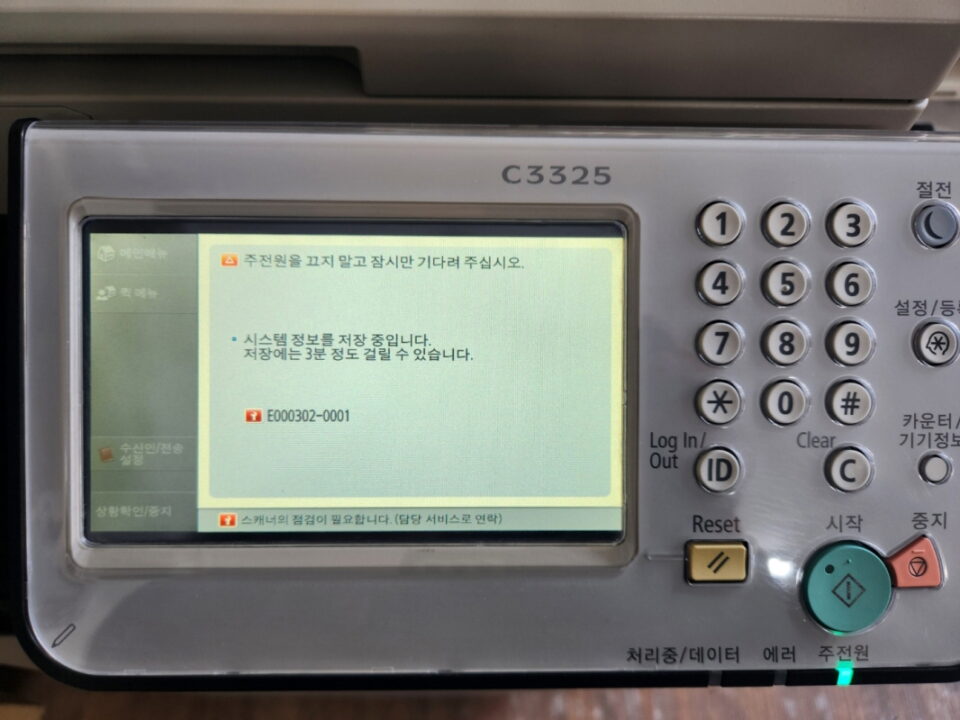HP 오피스젯프로 8610 / 8600 에서 fax confirmation을 풀어주지 않으면 팩스를 보내거나 받을 때마다 결과 페이지가 인쇄되어 번거롭기도하고 광고 팩스도 많은데, 용지 소비도 많습니다. 특별히 송수신 결과를 확인해야 할 필요가 없는 경우는 풀어서 사용해 주세요.
HP 오피스젯프로 8610
1. From the printer control panel display, touch and slide your finger across the screen and then touch Setup.(조작 판넬에서 스마트폰처럼 손가락으로 끌어주면 화면을 움직일 수 있습니다. 이렇게 움직여서 Setup으로 이동하세요)
2. Touch Fax Setup.(Fax Setuop을 터치해주세요)
3.Touch Advanced Fax Setup and touch Fax Confirmation.(Advanced Fax Setup 을 터치해 주시고 Fax Confirmation을 터치해 주세요).
4. Touch to select one of the following options.(다음의 옵션중 하나를 선택해 주세요. On (Send and Receive) 으로 되어 있는 것을 Off 로 선택하시면 안 나오게 됩니다. )
—————————————————————————————————
Off : Does not print a fax confirmation report when you send and rece
ive faxes successfully.
This is the default setting.
On (Fax Send) : Prints a fax confirmation report for every fax you send.
On (Fax Receive) : Prints a fax confirmation report for every fax you receive.
On (Send and Receive) : Prints a fax confirmation report for every fax you send and receive.
——————————————————————————————————-
HP 오피스젯프로 8600
1. 전면 패털의 오른쪽 화살표를 선택해주세요.(On the front panel of your printer select the right arrow.)
2. [Setup]을 선택해주세요(Select Setup.)
3. [Fax Setup]을 선택해주세요.(Select Fax Setup.)
4. [Reports]를 선택해주세요.(Select Reports.)
5. [Fax Reports.]를 선택해주세요.(Select Fax Reports.)
6. [Fax Confirmation]을 선택해주세요.(Select Fax Confirmation.)
7. off해 주세요(Select off.)
HP 8710/8720/8730/8740/7740 팩스 확인 보고서 끄기
아래의 게시글을 참조해주세요.